surface inspector
The surface inspector allows you to manipulate the material you have added to a brush face by shifting, rotating, or scaling the texture, or by selecting from preset options.
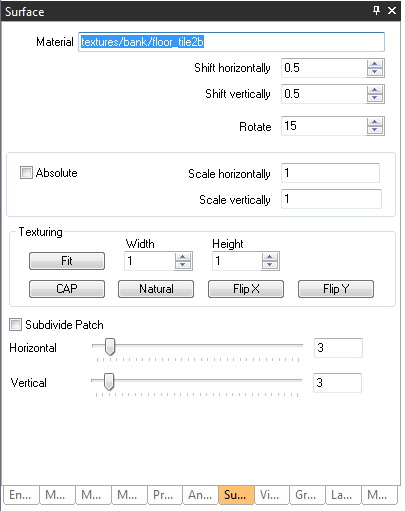
Surface Properties
NOTE: The value entered in the boxes are the incremental amount per click of the up or down arrow. You can also enter a value into the box and hit Enter on the keyboard. Each time you press Enter is effectively the same as clicking the Up Arrow button on the properties such as Shift and Rotate.
Shift Horizontally: Shifts texture horizontally by user specified amount.
Shift Vertically: Shifts texture vertically by user specified amount.
For example—with a textured brush selected:
- Enter a value of 0.5 into the box next to Shift Horizontally, and click the up arrow.
- Notice in the World Camera View that the texture shifted by 50% horizontally.
Rotate: Rotates texture vertically by user specified amount.
For example—with a textured brush selected:
- Enter the value of 15 into the box labeled Rotate, and click the up arrow. Notice the texture in the World Camera View has rotated a small amount, 15 degrees.
- Click the down arrow once for Rotation to set the texture back to its normal position.
- Now enter a value of 90 into the box labeled Rotate, and click the up arrow. Notice the texture has rotated by a value of 90. Click the down arrow once to rotate it back.
Scale Horizontally: Scales texture horizontally by user specified amount.
Scale Vertically: Scales texture vertically by user specified amount.
NOTE: If Absolute is checked next to the Scale properties, the value entered is the absolute value that the texture will be scaled. If absolute is unchecked, you can enter a value and hit enter multiple times to incrementally scale the texture.
At the top of the Inspector, you will see the source path of the Material. This path reflects the last selected material or the last material that was added to a brush. If you select a new brush with a different material than the current Material listed in the Inspector, it does not update the material path listed.
To update the current material path to reflect a selected brush, mouse over the desired brush in the World Camera View and click the MMB to update it. You do not need to update the Material Path to use the control options in the Surface Inspector, however.
Texturing
NOTE: In the Texturing Section of the Surface Inspector, the up and down arrows will raise or lower the value incrementally, unlike the property boxes for Shift and Rotate.
Fit: Fits texture to brush according to values entered for Width and Height. Stretching can occur when using this option.
CAP: Fits texture on patch mesh. (see the Patch Creation section)
Natural: Adjusts height and width values automatically to fit texture with minimal stretching.
FlipX: Flips texture in X
FlipY: Flips texture in Y
Subdivide Patch Toggle: Toggle on to add tesselation to patch meshes in Horizontal and Vertical values. (see the Patch Creation section)
