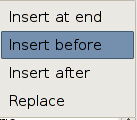5 Lines operations
To perform operations on a line, select it in the table and use the line toolbar.
5.1 Add a new line
By default, new lines are added at the end of your session table. You can change this behavior by selecting a line and using the insert mode button.
You can also insert before, after or replace the selected line.
5.2 Replace a line
Select the line you want to replace, enter the new expression at the rcalc prompt and hit Enter.
 |
|
Use the SHIFT-Enter binding to directly replace the selected line, whatever the insert mode. |
5.4 Move a line up or down
Select the line you want to move, and hit the Move up or Move down button.
 |
|
|
While moving or removing lines, you change all lines below them. This can lead to undefined expressions (e.g., if you remove a variable that is used below). Undefined lines are kept until you decide to remove them. |